

If you have purchased an Elecbrakes system for your new trailer – this will come pre-installed, however – you will need to set it up. And this setup is unique to your trailer and vehicle, so it isn;t something we can do for you. The first thing you need to do is to set up the Smartphone app on your phone and make sure it is communicating with your controller. Here’s the instructions on how to set it up, and how to configure and test your controller.
1) Download the Elecbrakes smartphone app. Android Play Store / Apple App Store
2) Connect your trailer to your tow vehicle and sit in the drivers seat.
3) Either switch your headlights on, or just your parkers (Do not use automatic headlights, as this may switch off during your trip) – This is what powers up your Elecbrakes Unit.
4) Check your phones Bluetooth has been turned on.
5) Open the Elecbrakes app. It should search for your controller for a few moments and then connect. You will know this is working because the big tick will appear in the home screen circle.

IMPORTANT —
The Elecbrakes unit itself can be installed on your trailer in any angle, while Platinum will always install it on your drawbar, in a horizontal position – the unit needs to set this angle before your first major trip away. It is an automatic, relatively simple process to do.
1) Connect the trailer and take for a drive. On a straight road increase speed to at least 50 kph and press moderately on the brake pedal for 4-5 seconds.
2) The angle the unit is mounted at will be measured, and an installation angle set.
3) To confirm installation angle is set go to: Settings Page > Device > Angle After braking the angle should be set between 0-360
4) If the angle is not set after the first braking effort, continue braking the tow vehicle and trailer. The Elecbrakes controller will assess each brake response and set the angle for you. This could take 405 brake responses.
5) The mounting angle is continuously measured and refined on every application of the brakes.
Installation is now complete.
After you have the app communicating with your controller, the next step is to make sure your controller is getting enough power from the tow vehicle, via the headlight and brake light circuits. What you will do next is open your app, wait for it to connect, and then click on the data tab. Like in the image below.

The first section “VOLTS IN” is where you need to look, this shows you how much voltage is being received by the controller – Basically we want to see a number of at least 10 here. The tail light subtitle is where the number should be – as this is showing you that your headlights are on, and they are supplying voltage to the controller. You should also see a green light next to tail light.
Now – Press your brake pedal down. A number should appear next to the brake light subtitle, and a green light next to Brake light in the “ON/OFF” section.
If both numbers are above 10 – You are good to go. If they are not showing up, or they are too low – Elecbrakes have an amazing customer support team, give them a call on 02 4058 3980 and they can help you troubleshoot the problem over the phone.


Your Elecbrakes controller has 5 braking programs. These are there so you can have different brake response settings ready to go based on your trailer load weight and driving conditions. For example: We recommend you setup a program for Unloaded, Fully Loaded, Beach Driving, and Off-Road. In your brake programs, there are 4 settings you need to set:
1. Forward Response – Driving in normal conditions (> 50kmh).
2. Reverse Response – Backing trailer in reverse.
3. Minimum Response – Driving in normal conditions at slow speed (25kmh).
4. When Tapped – Manual Override.
When you are ready to configure your brake response settings, go to settings and select a program you want to edit.
4) Increase or decrease brake response to suit conditions and weight of trailer.
5. Continue adjusting response until satisfied that the trailer is responding correctly. Elecbrakes recommend adjustments in 5-point increments initially. Finer adjustments can be made to gain a smooth braking response.
Note: Trailer should brake evenly with car in normal driving conditions.
Examples:
• Car Brakes > Trailer Pushes Car >
Increase Trailer Brake Response
• Car Brakes > Trailer Pulls Car >
Decrease Trailer Brake Response



Elecbrakes recommend adjustments in 5-point increments initially.
Finer adjustments can be made to gain a smooth braking response.
Note: The Minimum Response should be set up to ensure a smoother braking performance. Poorly adjusted Minimum Response will have the trailer brakes lock up or shudder at low speed.
Example: Driving slow in a town and the brakes lock up




Elecbrakes recommend adjustments in 5-point increments initially. Finer adjustments can be made to gain a smooth braking response.




The When Tapped value is a Manual Override. Activated by tapping on the System State Button on the home screen. This brake response will activate only the trailer brakes at the set value.
Return to Settings > Device > When Tapped Adjust response until you are satisfied that the brake response will apply the trailer brakes at a level that satisfies your needs.
Note: Typically, the Manual Override would be used when trailer brakes “only” need to be applied. Some scenarios where this may be applicable are:
• To apply brakes to assist in sway control.
• To correct sideways shift of trailer on soft downhill ground. I.e. sand.
• To apply heavier braking on trailer on a steep downhill descent.




Still have questions? Start with reading your manual in full and try our Elecbrakes support team. They are experts on their brake controllers and usually can figure out most problems over the phone. Still need help? Shoot us a message or give us a call and we would be more than happy to answer any questions you have regarding setting up your brake controller for the first time.
All of our custom made trailers are manufactured right here in Townsville.
Send us your requirements, and we will get back to you asap with a quote. If accepted we will then draft your custom trailer for approval.


*Finance to approved persons,
Terms and conditions apply, repayments are approximates. photos shown are examples only, please confirm inclusions before ordering
Privacy – Warranty & Terms

|
Uploaded
Failed
|
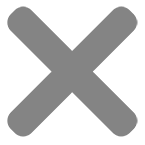 |